Batch Disbursement
With batch disbursement, you can disburse up to 1k+ destinations consisting of different bank accounts and e-wallet accounts all across Indonesia. In addition, in the batch disbursement, you can set the method of sending money, namely between Realtime or BI-Fast for each destination account that is in the batch.
You can access this feature from your Dashboard > Batch Disbursement
Upload your batch file of your disbursement destination list that use the template that we prepared.
How to Do Batch Disbursement?
📄 File Template Batch Disbursement
Click on the button below to download batch disbursement template file. this template file is also available to download from Add New Disbursement page's (Dashboard > Batch Disbursement > Add New)
Download Batch Disbursement TemplateSample images for download on the added batch disbursement page:
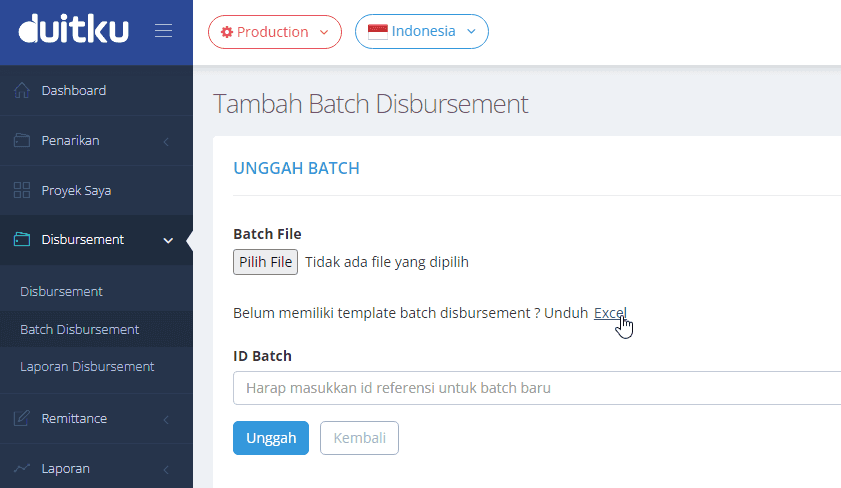
When you open the template file a message will appear as shown below. Please press connect. This will help the template file to keep updating the bank listing information.
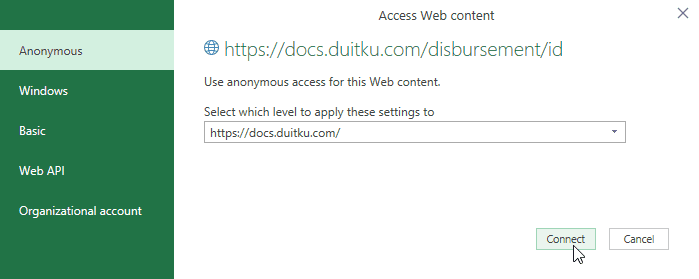
Please follow the instructions for filling in the Instruction sheet in the template file. Please do not change or delete this sheet.
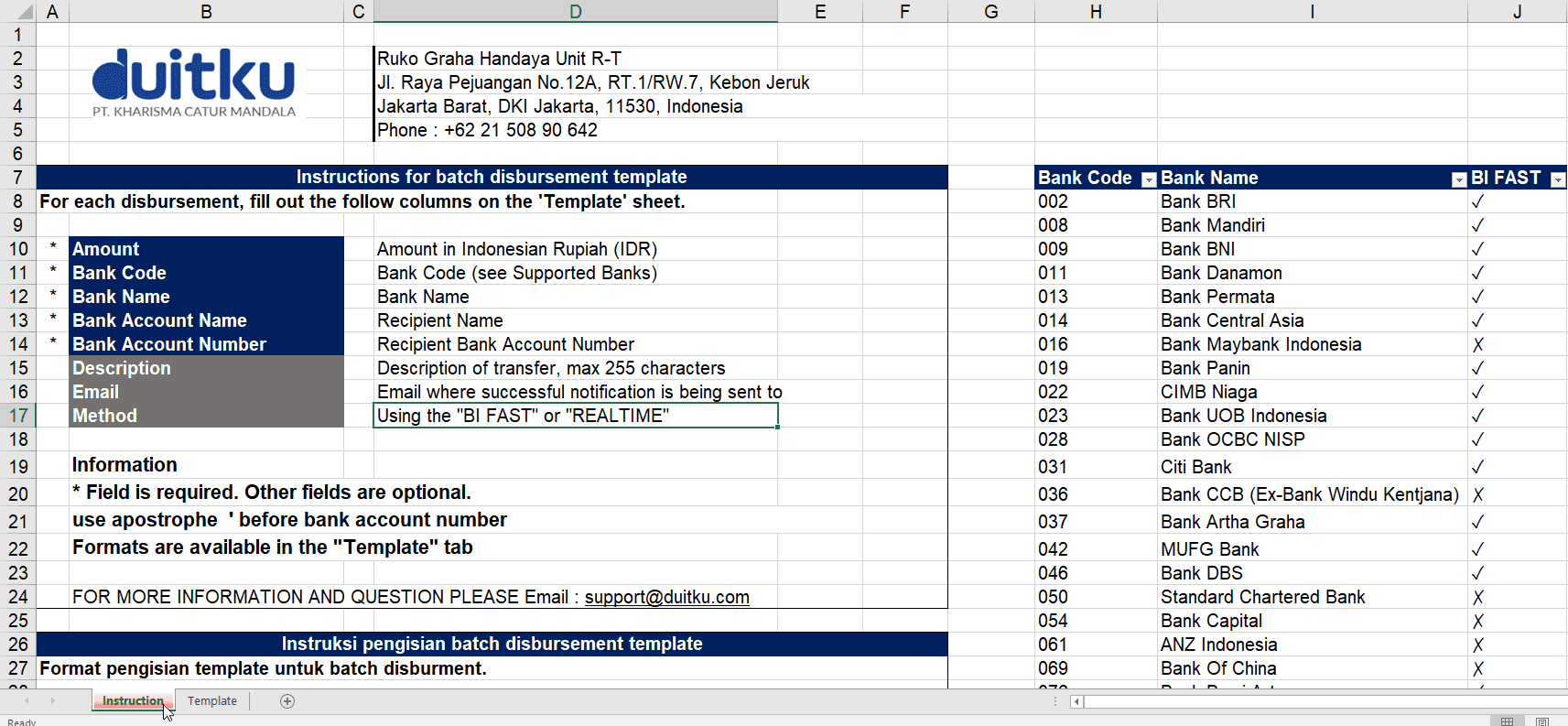
Fill in the template sheet with your destination account number.
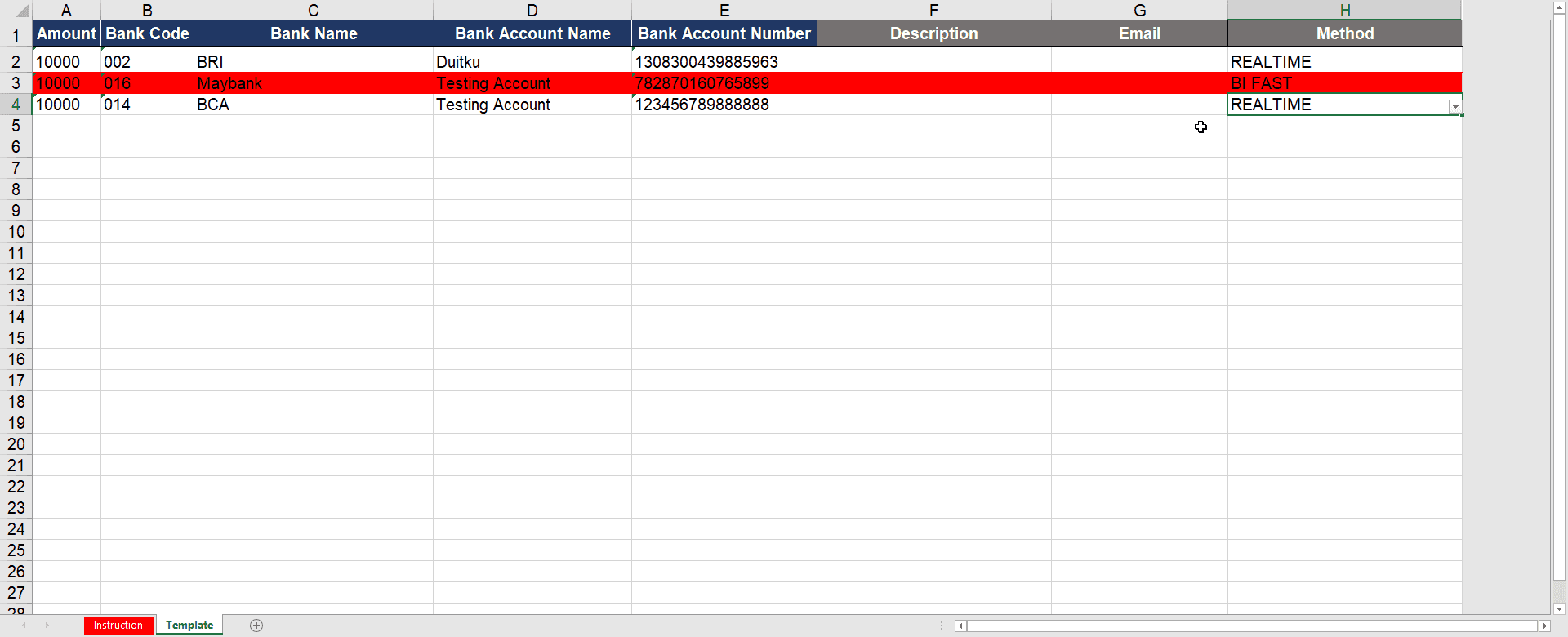
If your Excel row is red. This indicates that the destination bank cannot accept the payment method that is being used. Please use other methods.
Please do not copy and paste to the method column. Because it can change the column format in the template.
File uploads will display an error like the following if there is an incompatible transfer method.
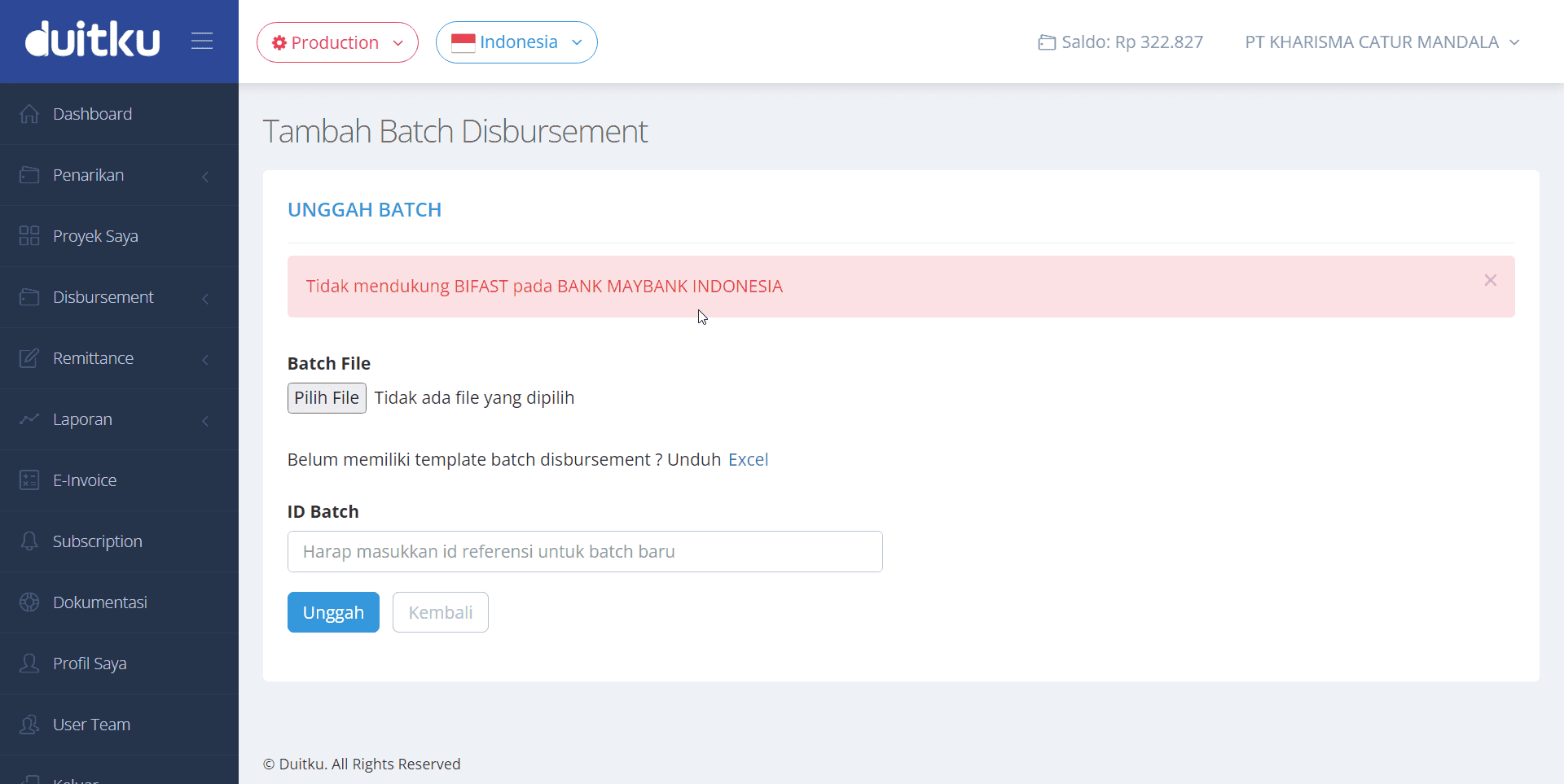
📤 Upload File Template Batch Disbursement
If, you have filled in the batch disbursement template file according to the instructions. You can start to upload the file in the provided column as in the image below.
All uploaded files will create a batch disbursement with open status.
The batch disbursement status will remain open until all funds have been sent to all destinations in the batch list.
To choose the transfer method used, namely Bifast and Realtime, you can set it on the file to be uploaded. In order to provide a choice of methods that are suitable for each destination account.
In a disbursement batch that has the status Completed, you will not be able to delete or resend the disbursement batch.
Once the file is uploaded, you will be returned to the batch disbursement list page. Please click on one of the Batch IDs(ID Batch) in the disbursement batch list. You can select the batch you just uploaded as follows.

🔎 Check List Batch Disbursement
You can check the correctness of the list of account destinations in the file by clicking the Check Account Name button above the table. Our system will automatically verify whether the account number matches the name of the account holder.
✅ Validasi Batch Disbursement
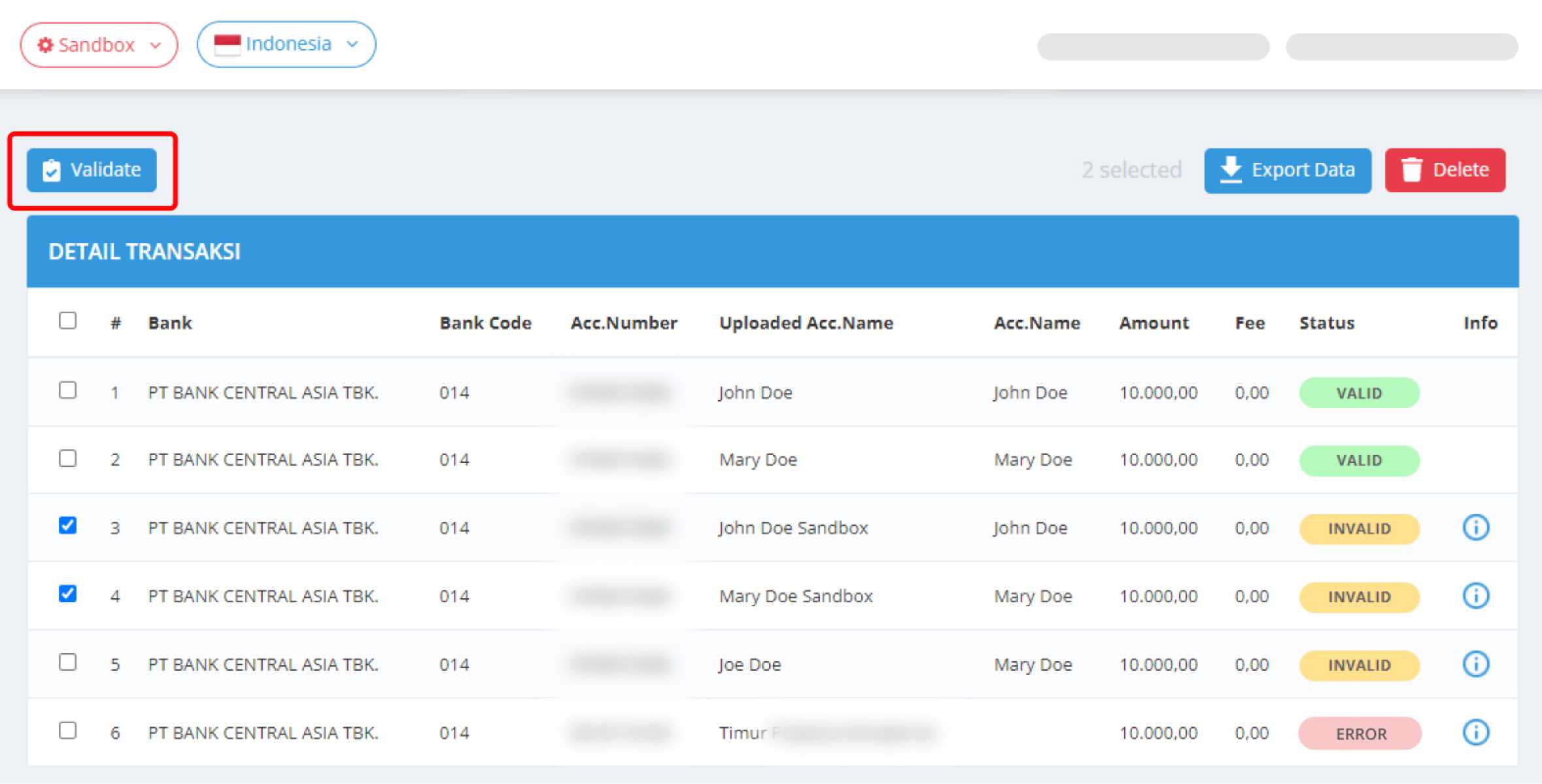
Invalid queries : if the account name does not match because of incomplete data or typing mistake, you can still allow the funds to be disbursed through manual validation by clicking the validate button at the top of the table for the selected destinations.
💸 Kirim Batch Disbursement

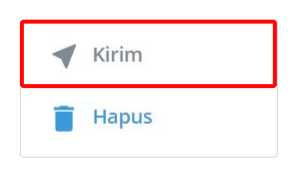
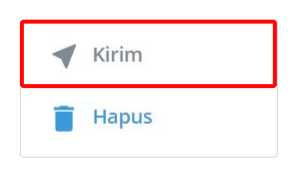
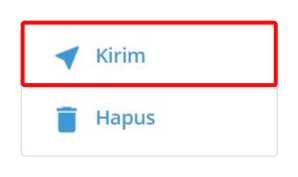
To carry out the batch disbursement, you can click on the send button in the batch disbursement page. You can no longer delete transactions after the funds have been sent .
After you carry out the sending, there are 2 different outcomes :
If you wish to ignore the suspect and failed destinations and close the batch disbursement, you can change the incomplete transactions status as completed by manually validating it through the batch disbursement detail page.
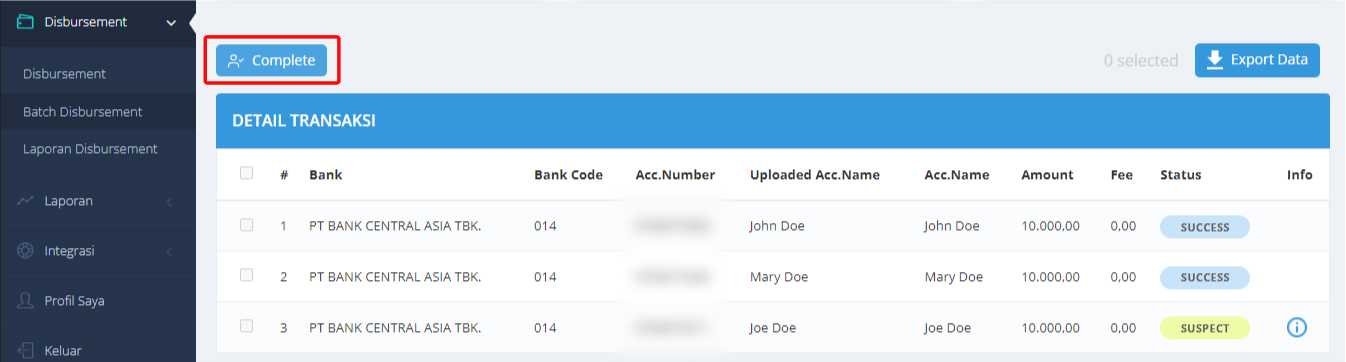
After Sending, if the number of batch disbursement destinations is greater than 50, there will be some processing time. When processing, the status on the dashboard will be shown as Processing or Running
Please be patient while the batch disbursement is carried out.
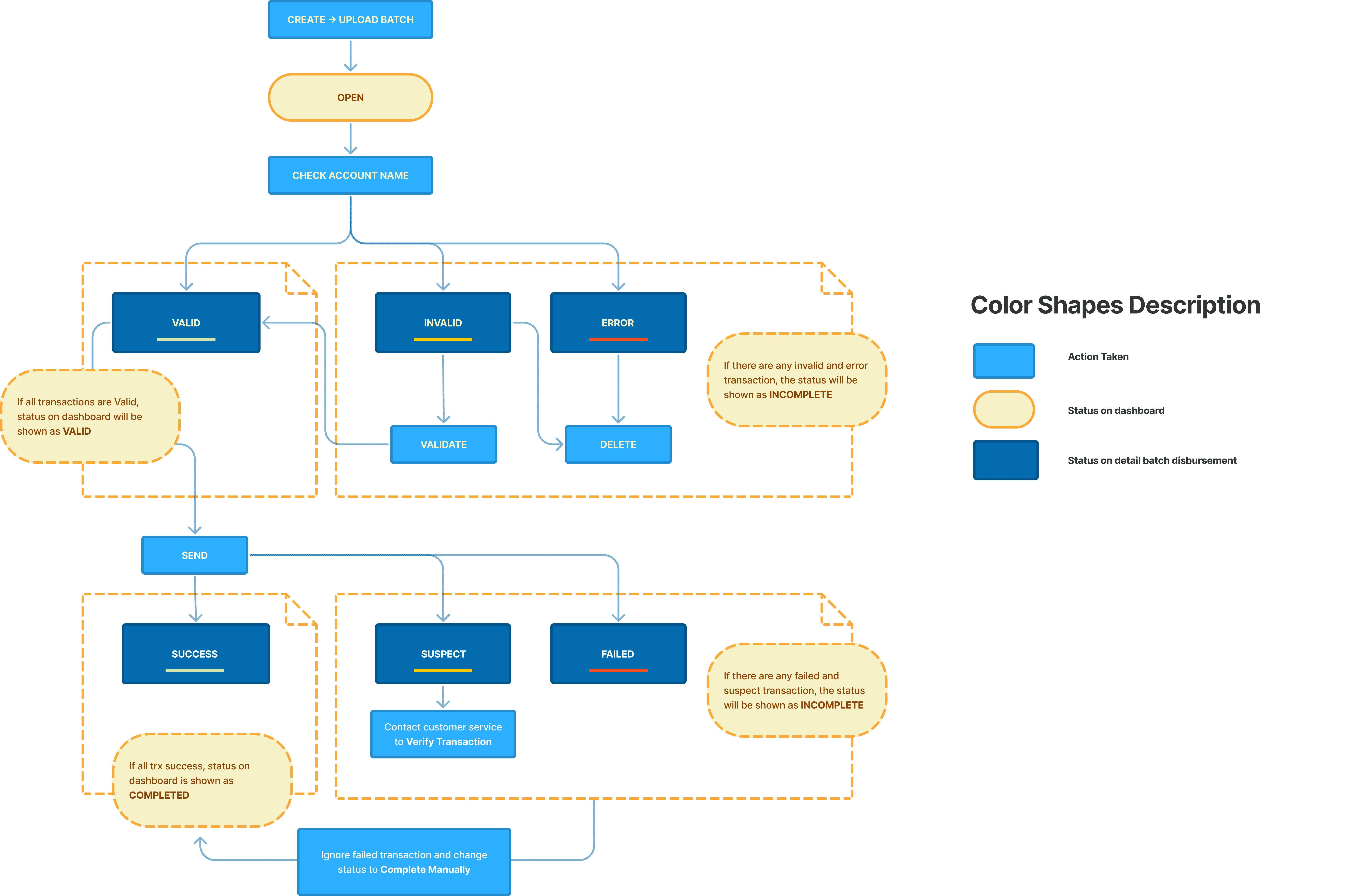
Batch Disbursement Reports
To export the destination details of each batch, you can click on the ref. Number in the batch disbursement page to get into the batch details and choose ‘Export data’
The report of your batch disbursement can be downloaded from the menu Laporan Disbursement that is found in your Dashboard side menu. Each sending will be listed as 1 query. If there are 30 destinations in the batch it will be listed as 30 queries.
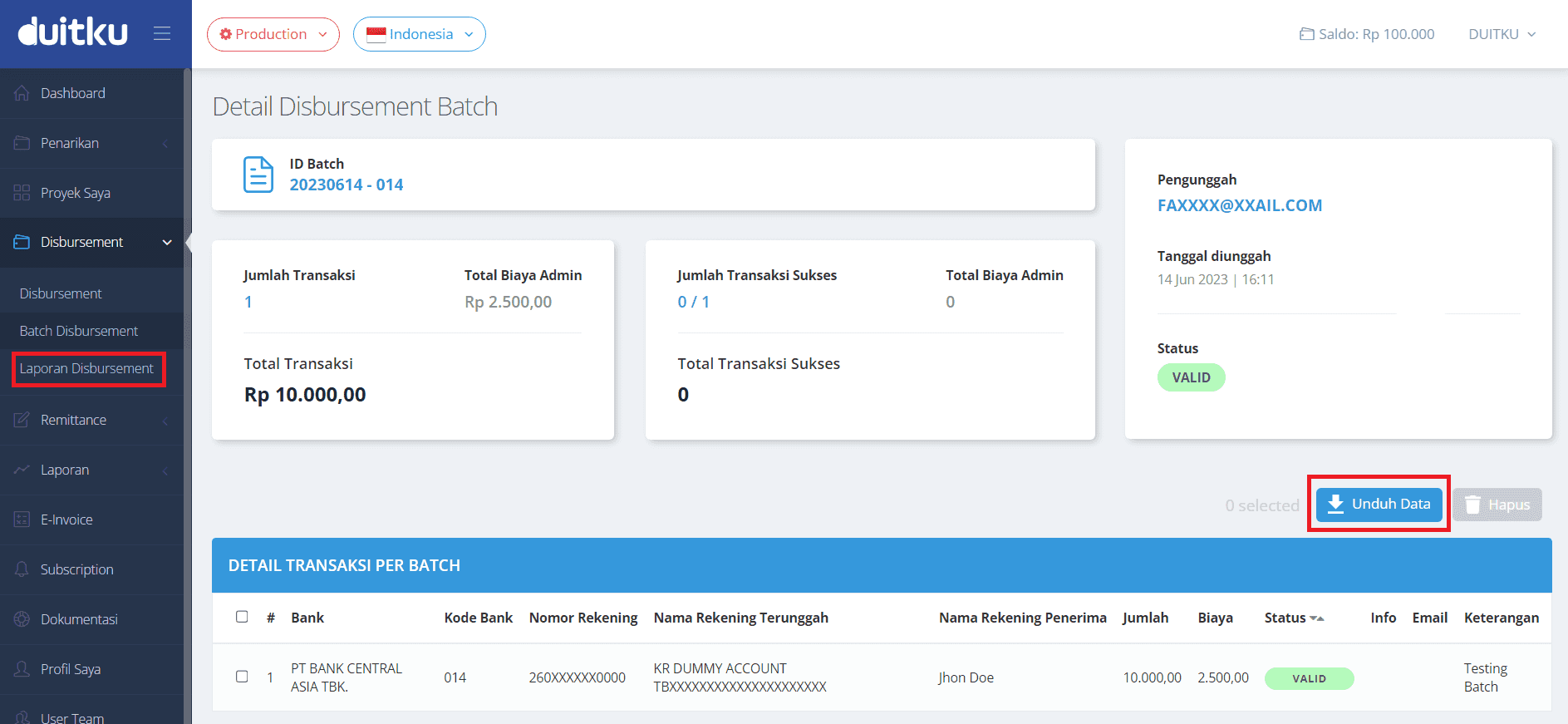
Your admin needs to have a ‘Finance’ role or ‘Admin’ Role in order to manage your account’s disbursement. More about this on User Team page
Was the information on this page helpful?